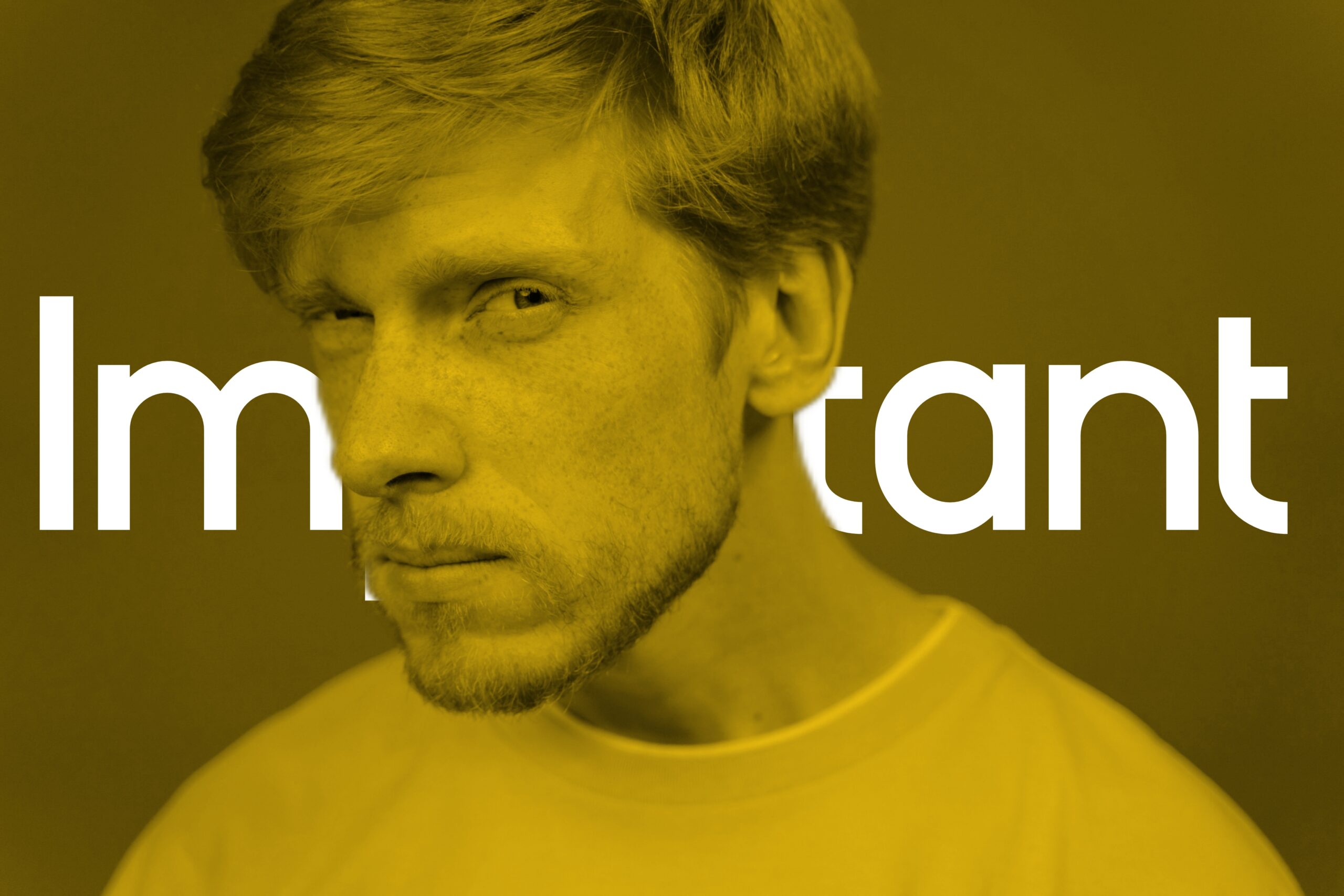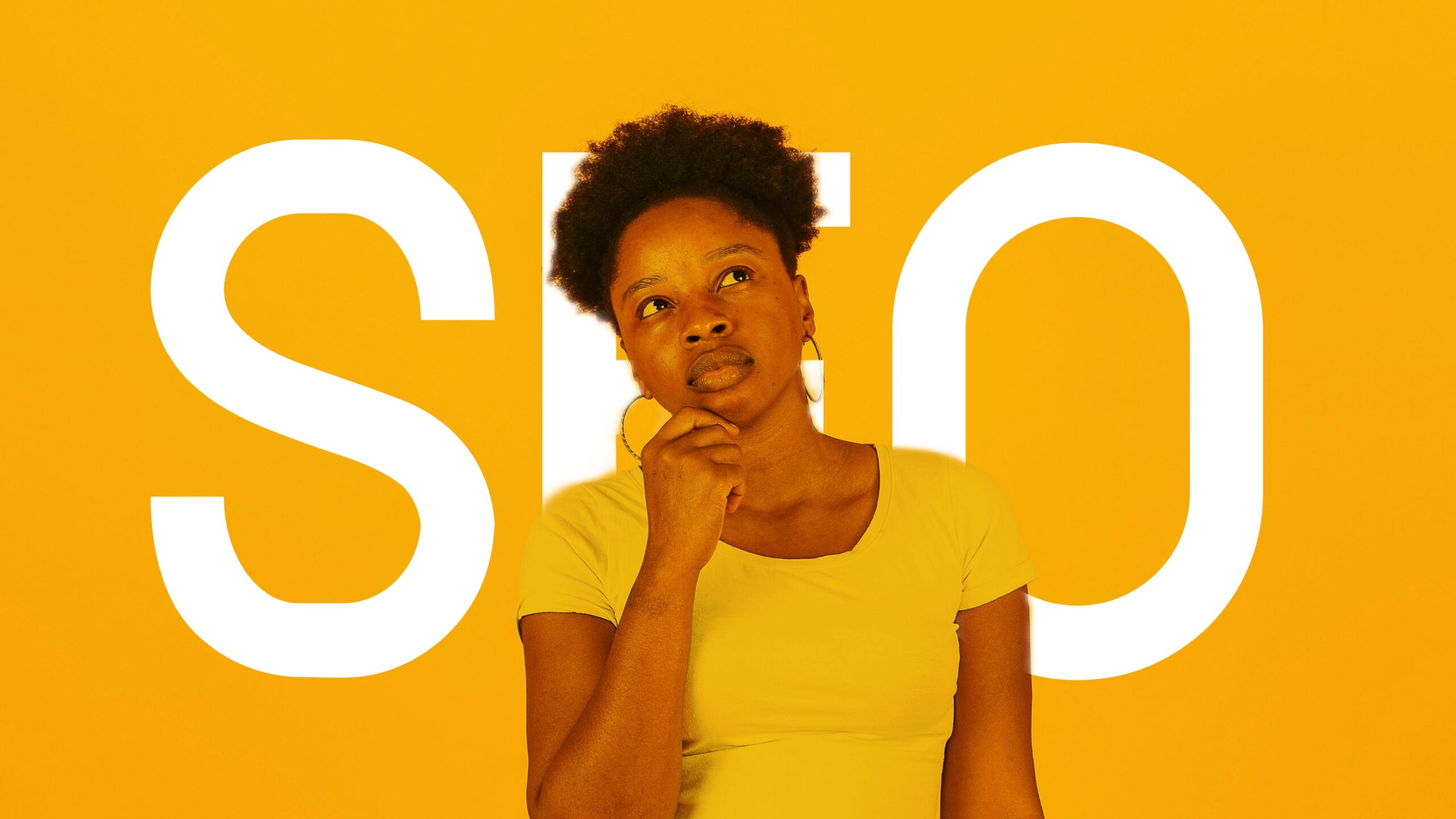Keyword search ranking is fundamental to SEO success, as it helps you determine if your strategy is working effectively. Today, I will explain in simple terms what it is and how to evaluate it.
If you’ve ever tried to put yourself out there—whether it’s through your writing, creative projects, or even running a blog—you know how tough it can be to get noticed.
Trust me, I’ve been there, tweaking website content, second-guessing keywords, and wondering, “Why isn’t this working?”
But understanding one crucial concept—keyword search ranking—changed everything. Today, I want to break it down for you, step by step, so you can optimize your website and get closer to the visibility you deserve.

Keyword Search Ranking: Tips for SEO Success in 2025
Keyword Search Ranking: What is it?
Let’s start simple. Imagine you’re hosting a huge festival in your city, and you’re setting up signs to guide people to your event. These signs are your keywords, and their placement along the route represents your keyword ranking.
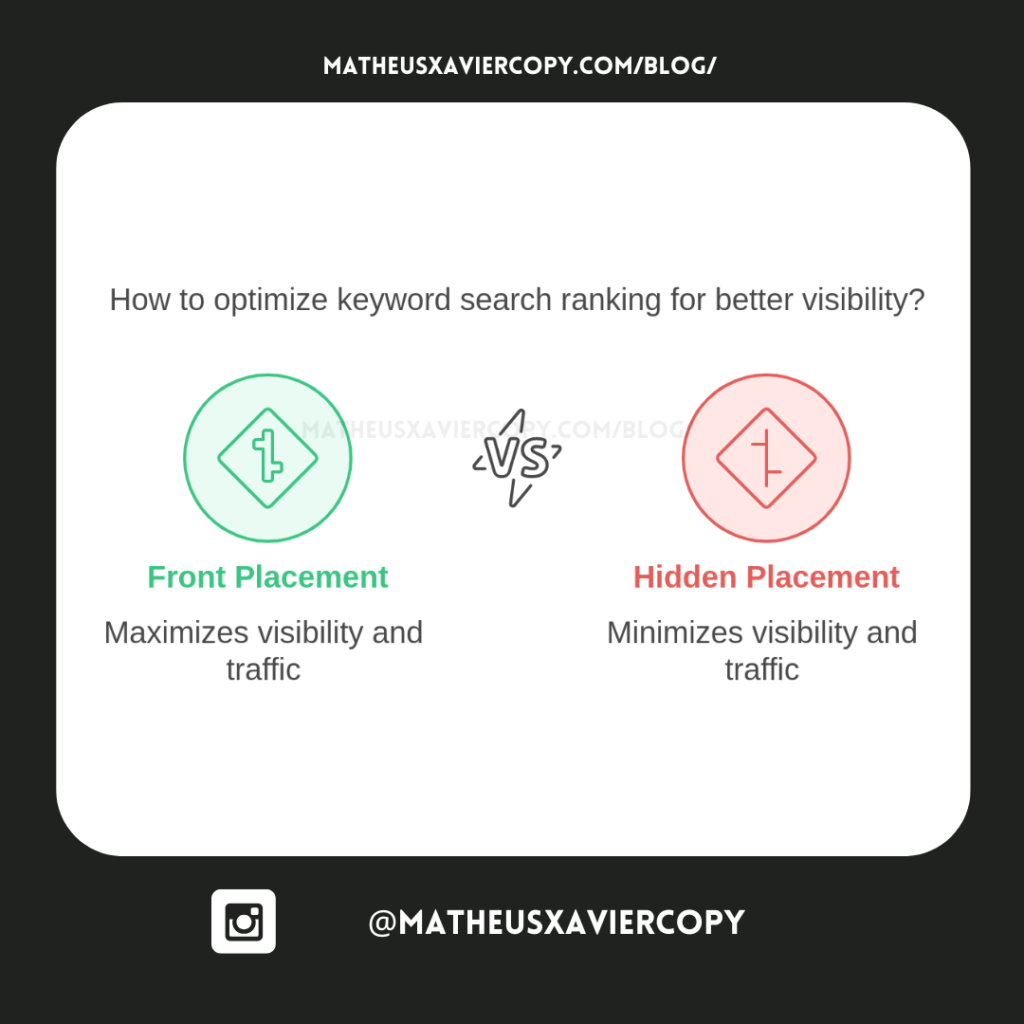
If your signs are right at the front of the road, where everyone can see them, people will flock to your event. But if they’re tucked away in a quiet alley, no one’s going to find you.
That’s what keyword search ranking is—it’s the position of your website in the search engine results page (SERP) for specific keywords.
Think about it like this: when someone searches for something online (say, “best running shoes for beginners”), Google looks for the most relevant, trustworthy, and useful content to show first.
If your website is optimized for those keywords and provides high-quality content, you might appear at the top of the results—right where you want to be.
Do you play Super Mario Bros? Ranking for keywords is like being Mario trying to collect coins and power-ups to reach the flagpole. The higher you jump (better keyword optimization), the closer you are to the top (better rankings).
Keyword Search Ranking: Why is it Important?
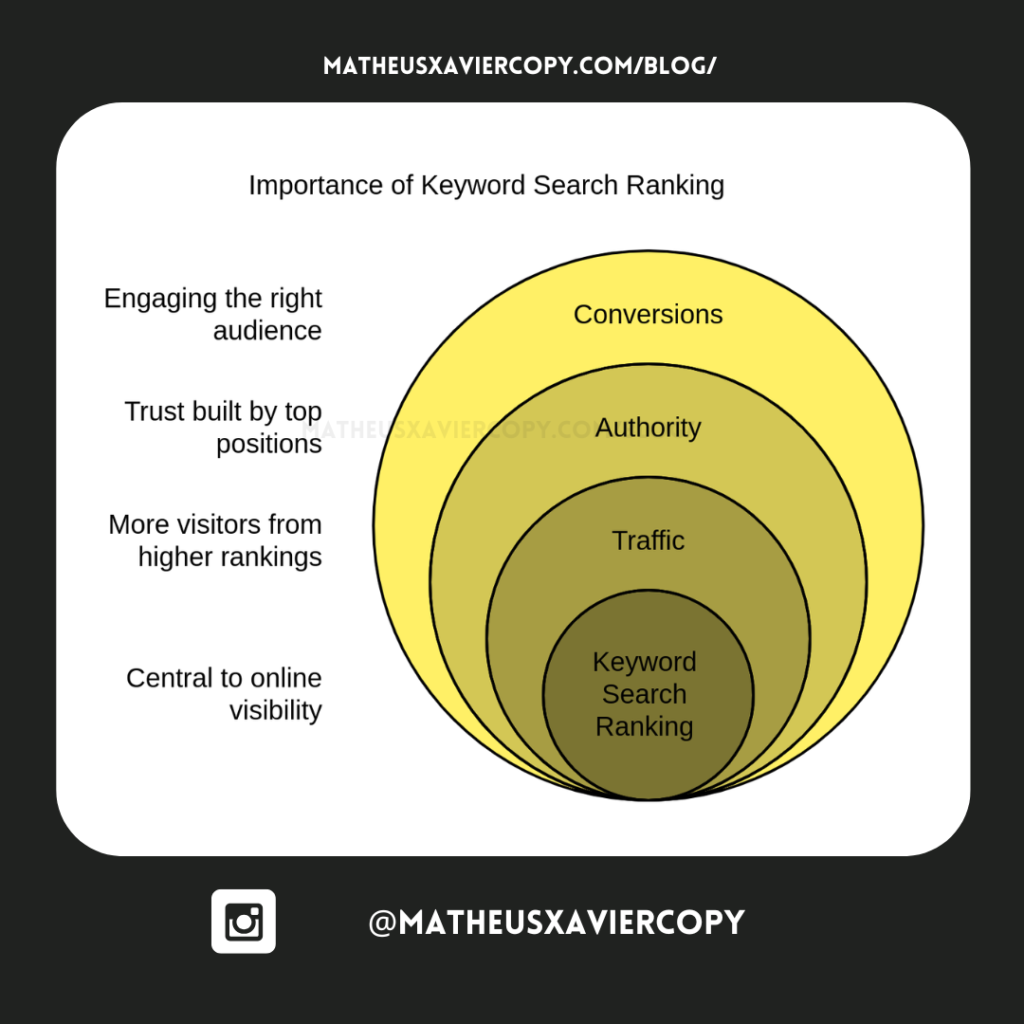
Now that we know what keyword search ranking is, let’s talk about why it matters.Picture this: you’re learning a new language—say Portuguese—and you’re Googling “best portuguese grammar apps.”
You’ll probably click on one of the top results, right? Most of us don’t bother scrolling to the second or third page of Google.
The same logic applies to your website. If your page doesn’t rank high for the keywords your target audience is searching for, it’s like shouting into the void—no one’s going to find you.
Your website has to be in the right place at the right time for people to see it. But let’s get more concrete. Keyword search ranking affects:
- Traffic: Higher rankings mean more visitors to your site.
- Authority: Being at the top makes people trust your content more.
- Conversions: The right keywords bring the right people, who are more likely to engage with your product or service.
For freelancers, these conversions could mean clients discovering your services or businesses finding your portfolio. For a business, it might mean turning clicks into customers.
Keyword Search Ranking: How to Check the Ranking?
Now that you know what keyword search ranking is and why it’s crucial, let’s talk about how to check where your website stands. Here’s where we roll up our sleeves.
There are tools like Google Search Console, Ubersuggest, or RankMath that show where your website ranks for specific keywords.
These tools are great for beginners because they are straightforward and, in some cases, free. It is like using Duolingo to track your progress when learning a new language—simple but effective. I use Google Search Console, and you can too if you follow these steps:
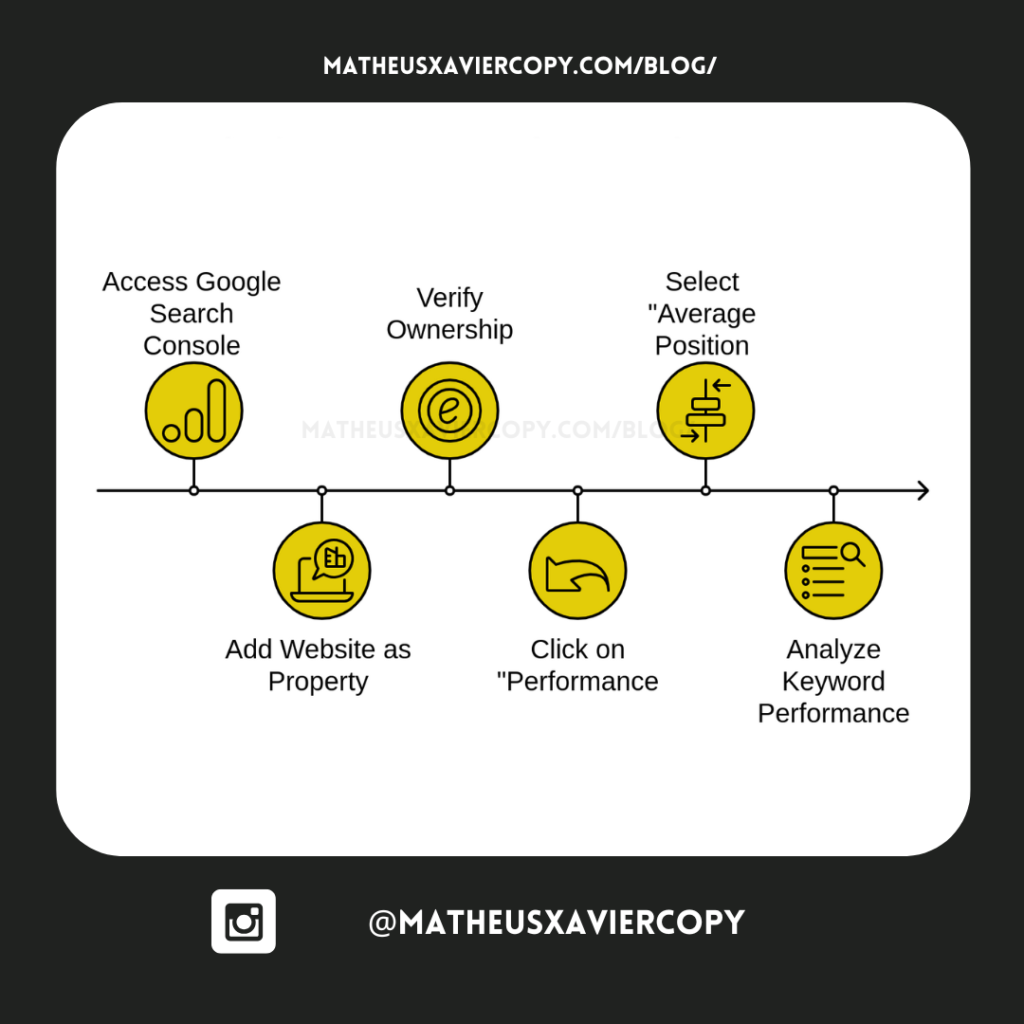
Step 1: Access Google Search Console
First things first, you’ll need to head over to Google Search Console. If you don’t have a Google account yet, no worries—just create one. Here’s how to get started: Click here to access the Google Search Console.
Step 2: Add Your Website (Property)
Once inside, you’ll need to add your website as a property. Don’t let the term property intimidate you—it’s just a fancy way of saying, “Tell Google which website you’re working with.” When you reach Google Search Console, you will see two options:
- Domain: Verifies ownership of your entire website (e.g., yourwebsite.com).
- URL Prefix: Verifies a specific part of your site (e.g., yourwebsite.com/blog).
Think of it like customizing your character in a game. Do you want the full armor set or just the helmet? For most people, the domain option works best because it covers everything. Choose the option that suits you and enter your website URL. Click “Continue” to move on.
Step 3: Verify Ownership
Here’s where things get technical—but don’t worry, I’ve got your back. To verify that you own the website, Google needs proof.
It’s like when you write a novel and someone asks, “Did you really write this?” You show them drafts, outlines, or even your writing process. Google gives you several ways to prove ownership:
- HTML Tag: Add a meta tag (a small snippet of code) to your website’s header. Most website builders (like WordPress) make this easy with plugins or settings.
- Domain Name Provider: If you have access to your domain provider (like GoDaddy or Namecheap), you can verify by uploading a specific file or editing DNS settings.
- Google Analytics: Already using Google Analytics on your website? This method lets you verify ownership without extra steps.
Choose the method you are most comfortable with. For me, using the HTML option was direct and straightforward, even though it was a bit technical.
Step 4: Follow the Instructions
Once you choose your verification method, follow Google’s instructions carefully. They’ll guide you through the process step by step, and most of it is user-friendly.
If you’re using a website builder, search for tutorials or guides specific to your platform. For example, if you’re using WordPress, search for “how to add Google Search Console verification to WordPress.”
Step 5: Verify and Wait
After completing the verification steps, click Verify in Google Search Console. Then, give Google a little time to process your request. It can take anywhere from a few minutes to a couple of days before you get access to your website’s performance data.
Step 6: Click on “Performance”
Once your website is verified and Google Search Console is ready, it’s time to dive into the insights. On the left-hand menu, click on “Performance”. This is like opening your game stats to see how well you’re doing.
The Performance section gives you an overview of how your website is showing up on Google. You’ll see metrics like:
- Total clicks (how many people clicked on your site from search results).
- Impressions (how often your site appeared in search results).
- Click-through rate (CTR).
- Average position (where your site ranks for specific keywords).
Step 7: Select “Average Position”
Now, let’s get to the juicy part: your keyword rankings. At the top of the Performance page, you’ll see a few options you can toggle on or off. Click on Average Position to see how your site ranks for different keywords.
This metric shows the average ranking of your website for specific search queries. For example, if your site appears in the #3 spot for one keyword and #7 for another, the average might be around 5.
Think of this like checking your pace in a marathon. Are you leading the pack or falling behind? Knowing your position helps you strategize.
Step 8: Analyze the Individual Keyword Performance
Scroll down to the Queries section, where you’ll see a detailed list of keywords your site ranks for. You’ll also see metrics for each keyword, like:
- Clicks: How many people clicked your link.
- Impressions: How often your site appeared for that keyword.
- CTR: The percentage of impressions that turned into clicks.
- Position: Your ranking for that keyword.
This is where the magic happens and where your keyword search ranking truly takes shape. Look at each keyword and ask yourself:
- Are the rankings aligned with what you expected?
- Are there high-impression keywords with low clicks? (This means you might need to optimize your content to make it more engaging.)
- Which keywords are driving the most traffic?
Analyzing this data is like leveling up in Super Mario Bros.—understanding which power-ups (keywords) are helping you the most can guide your strategy moving forward.
Look for opportunities. If you see a keyword ranking on page 2 of Google (positions 11–20), consider optimizing your content for that keyword to push it onto page 1.
How to Improve Your Keyword Search Ranking
Now that you know the results of your website, let’s work on improving your keyword search ranking. Since I know you’re here for practical tips, let’s discuss solutions:
Choose Keywords Wisely
Not all keywords are created equal. Start with long-tail keywords—these are specific phrases like “how to write minimalist poetry” instead of just “poetry.” They’re easier to rank for and attract a more targeted audience.
Optimize Your Content
My advice for you is not to overthink the optimization of a single piece of content. Focus on creating valuable, user-friendly content. For example:
- Use keywords naturally in your titles, headers, and paragraphs.
- Answer questions your audience is likely to have.
- Break your content into digestible sections (like I’m doing here).
Update Regularly
SEO isn’t set-it-and-forget-it. Revisit your content periodically to ensure it stays relevant. This is like reviewing language notes to keep grammar fresh in your mind. Today, I post at least one piece of content per week on this blog.
Monitor and Adjust
SEO is a long game. Use the tools mentioned earlier to track progress, analyze what’s working, and adapt as needed. If a certain keyword isn’t performing, try another one. Experimentation is key!
Did you like our content about keyword search ranking? Share it! And don’t forget to check out the brand-new articles we have on the blog to learn more and achieve the best results with your website.


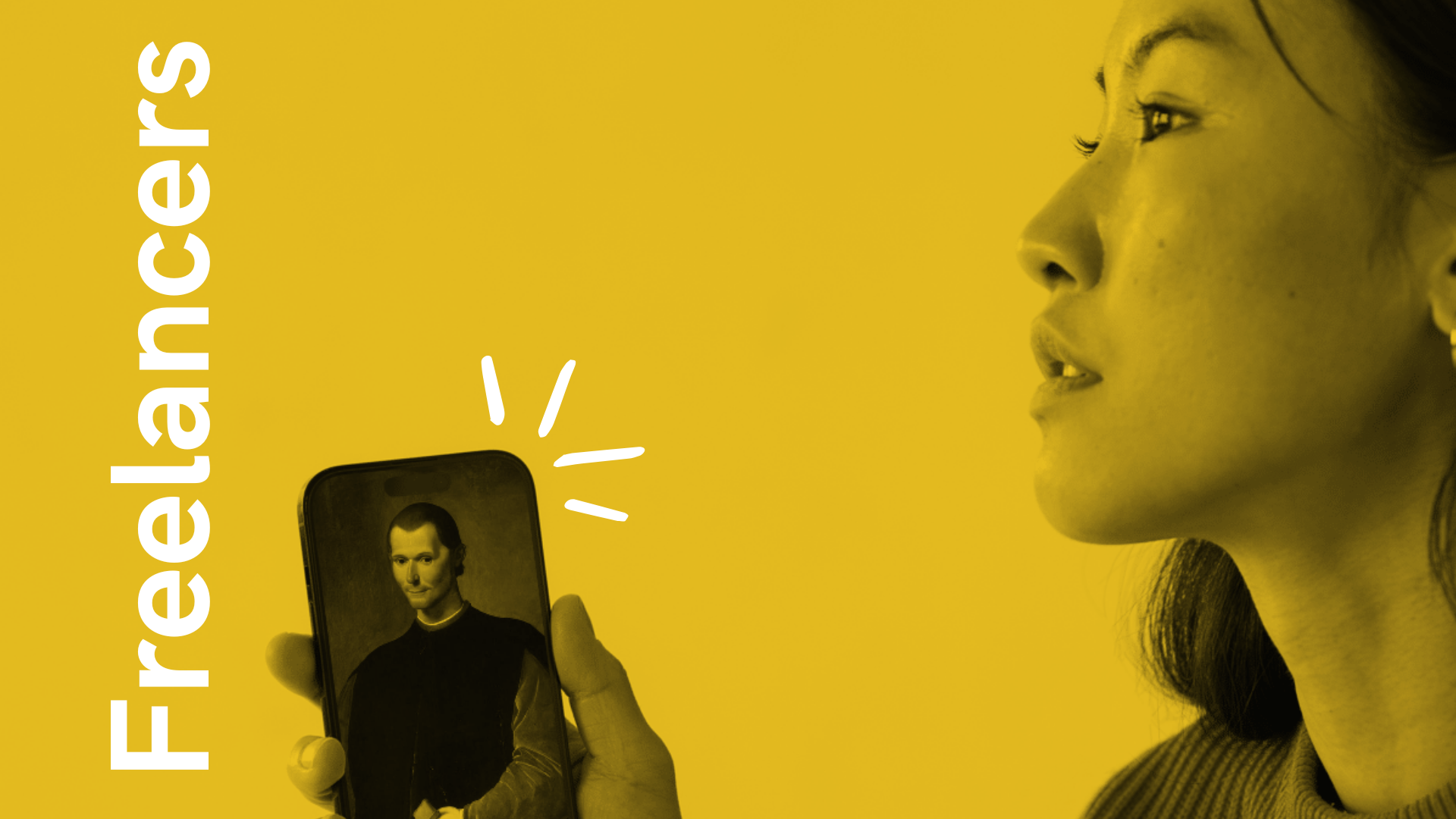

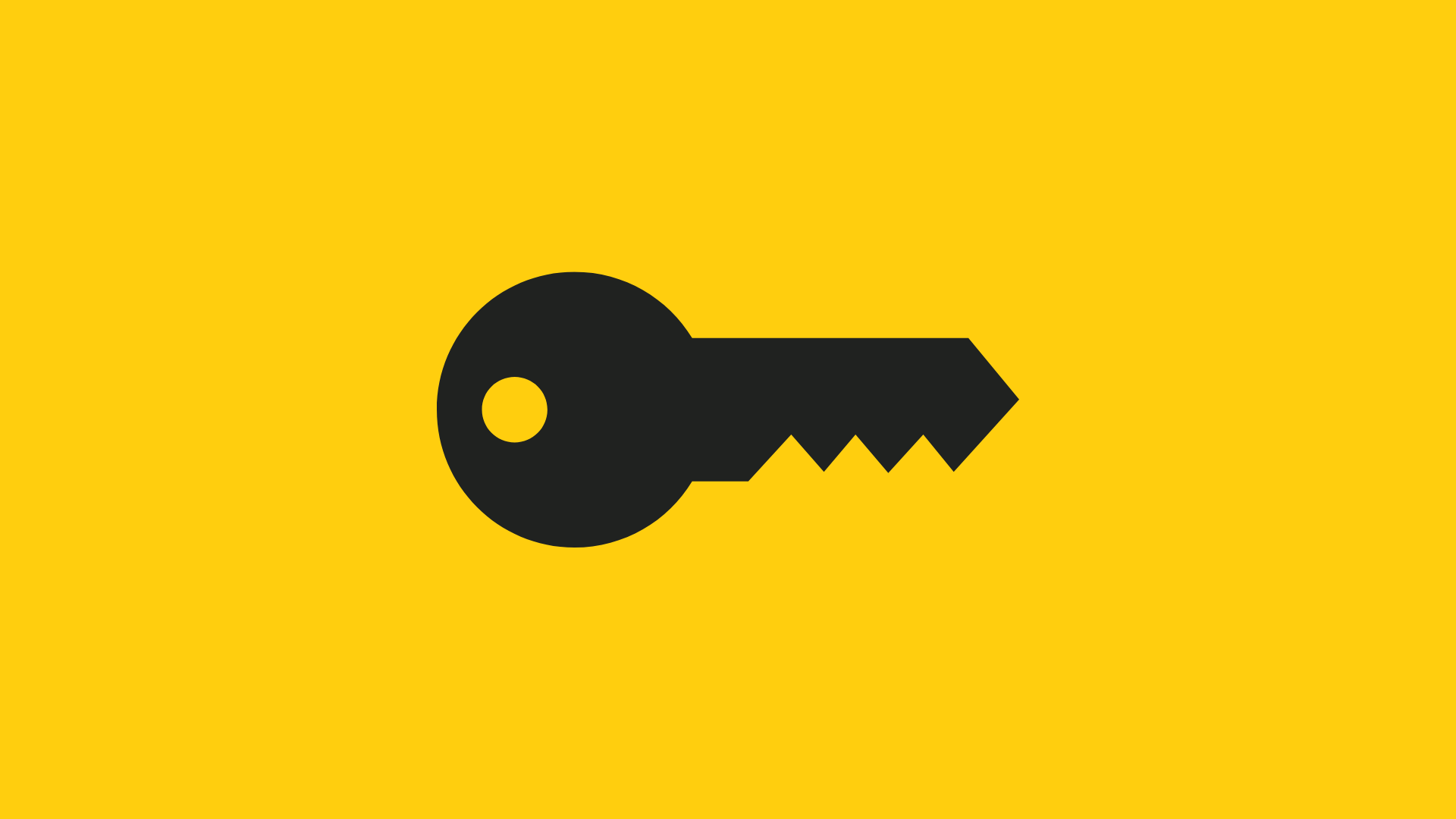
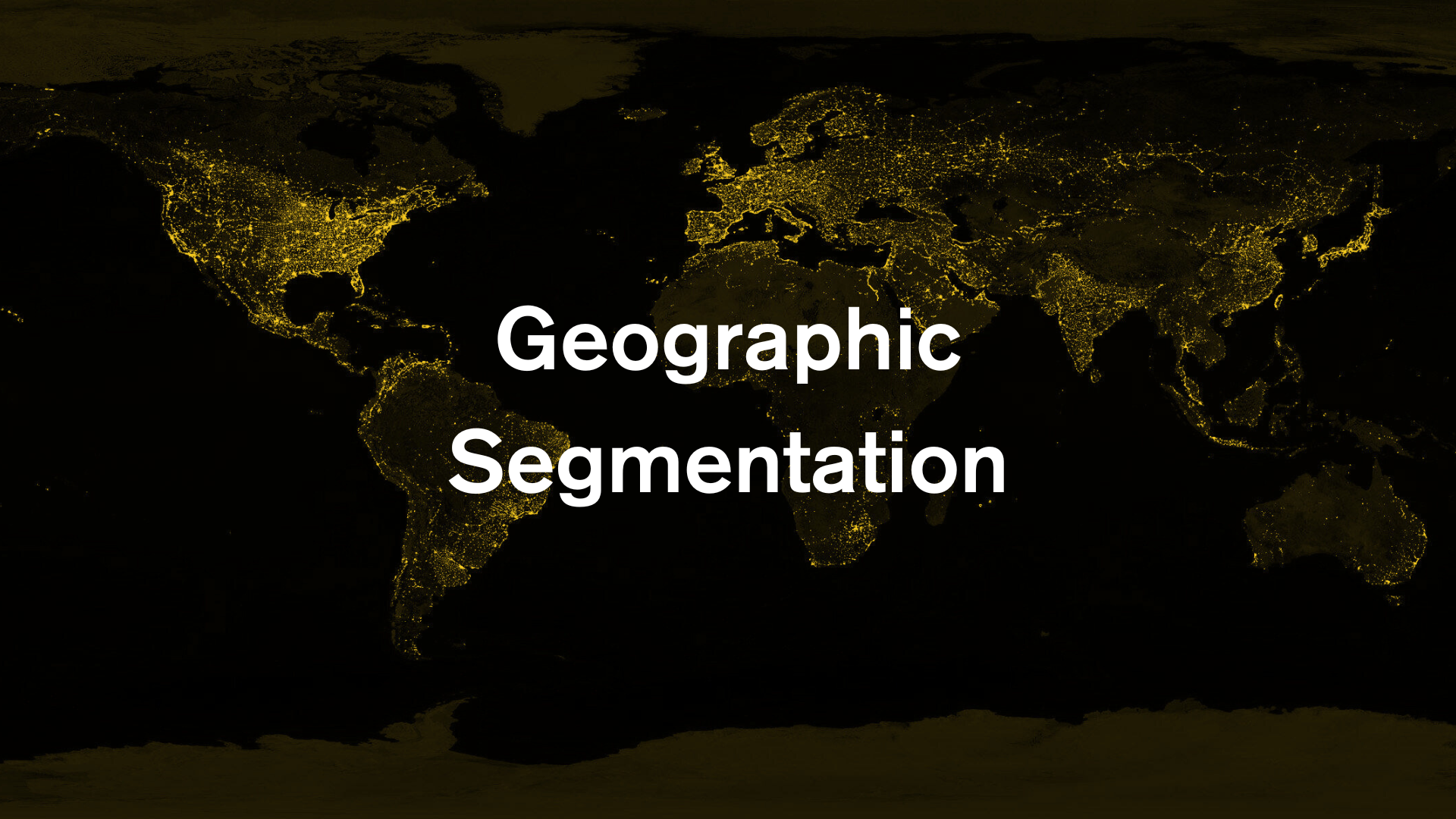

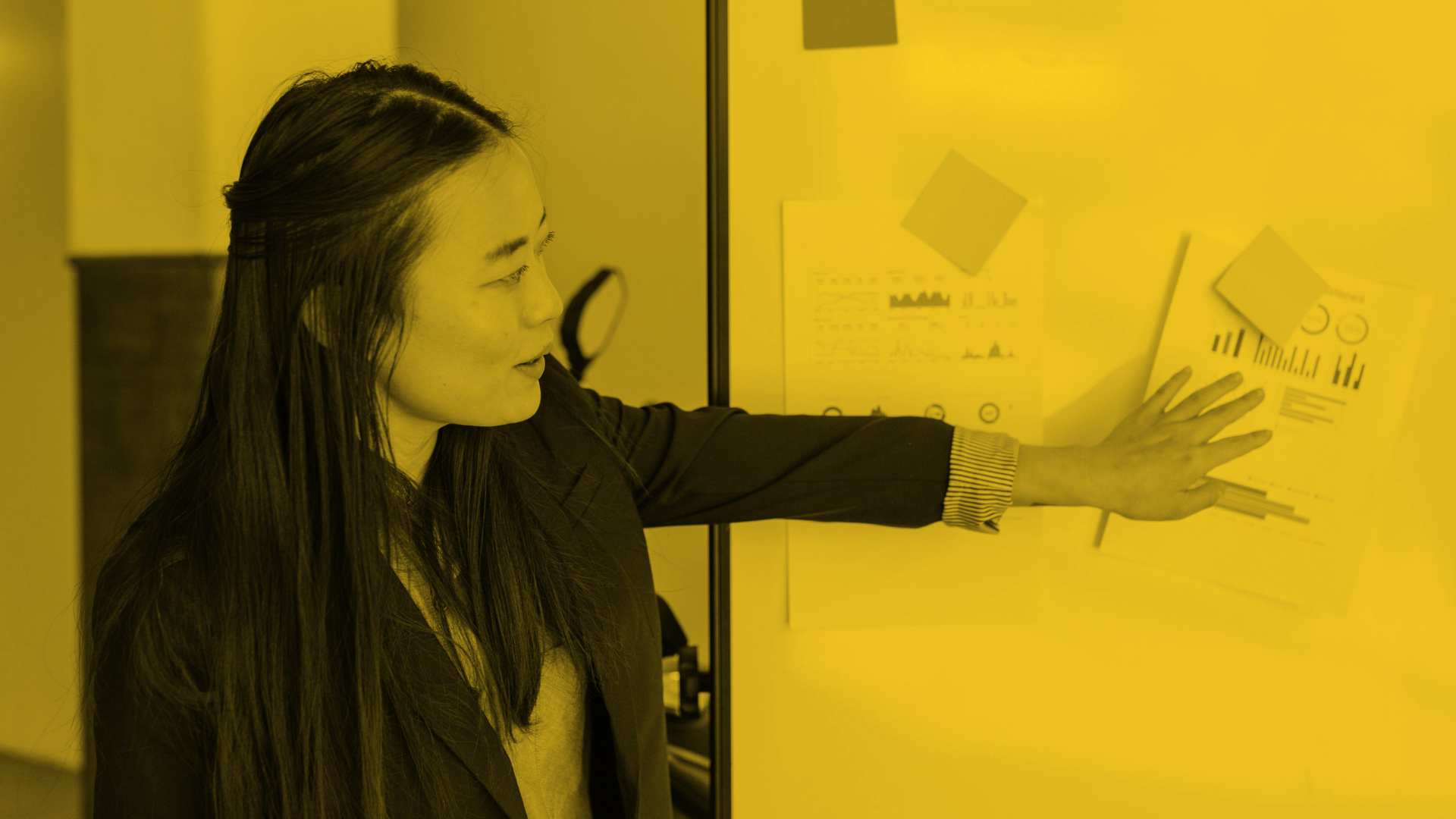
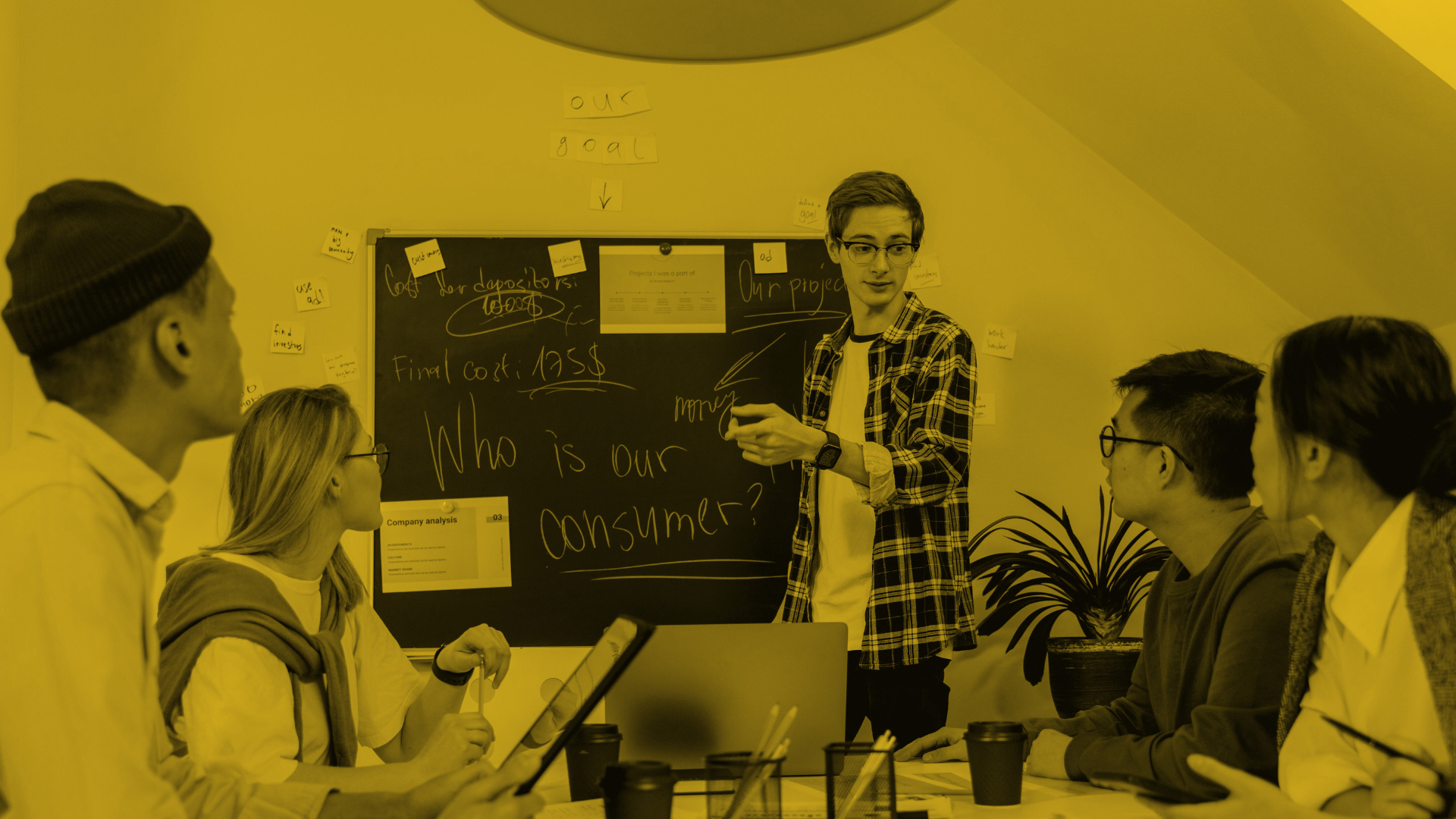
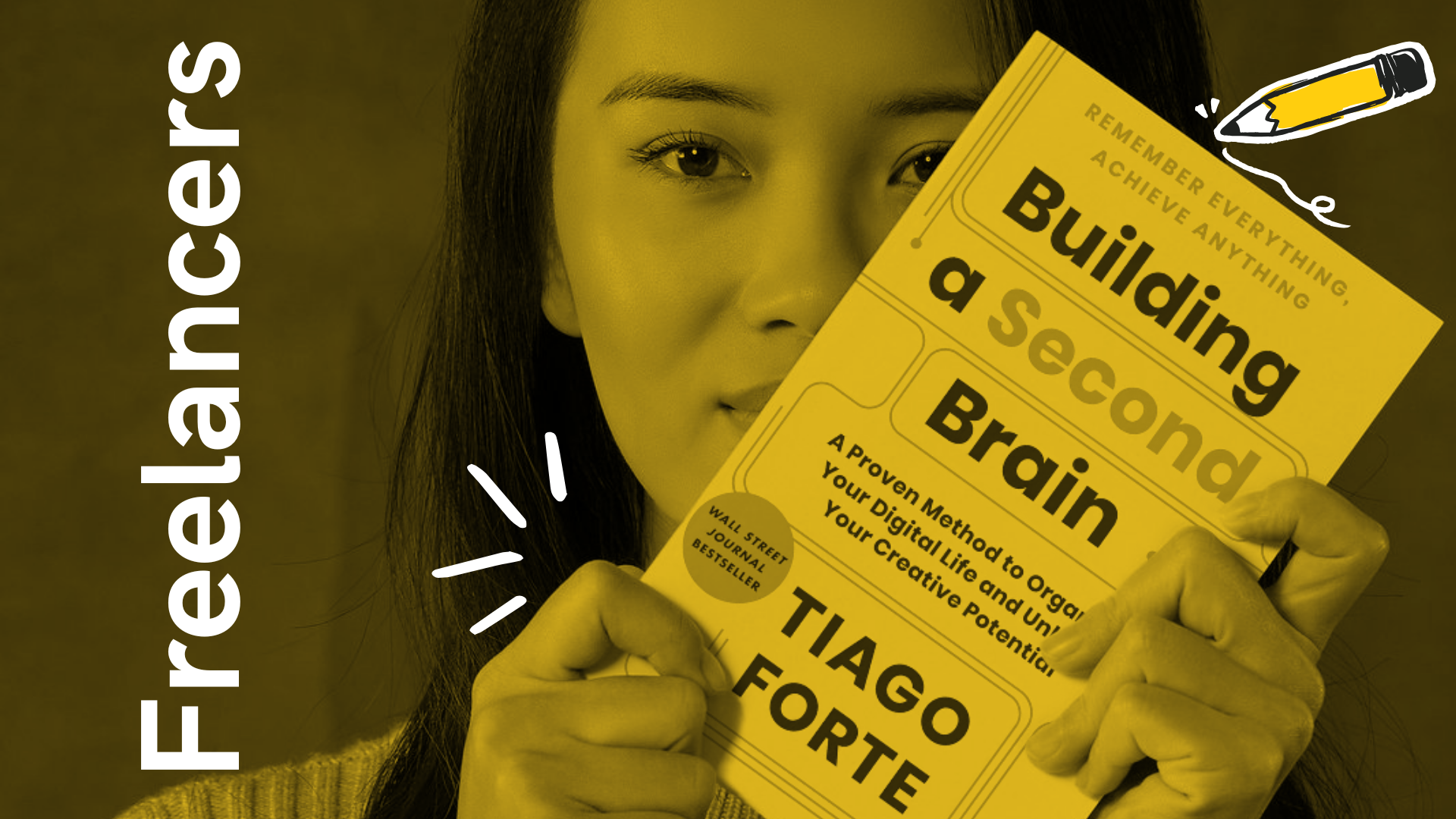

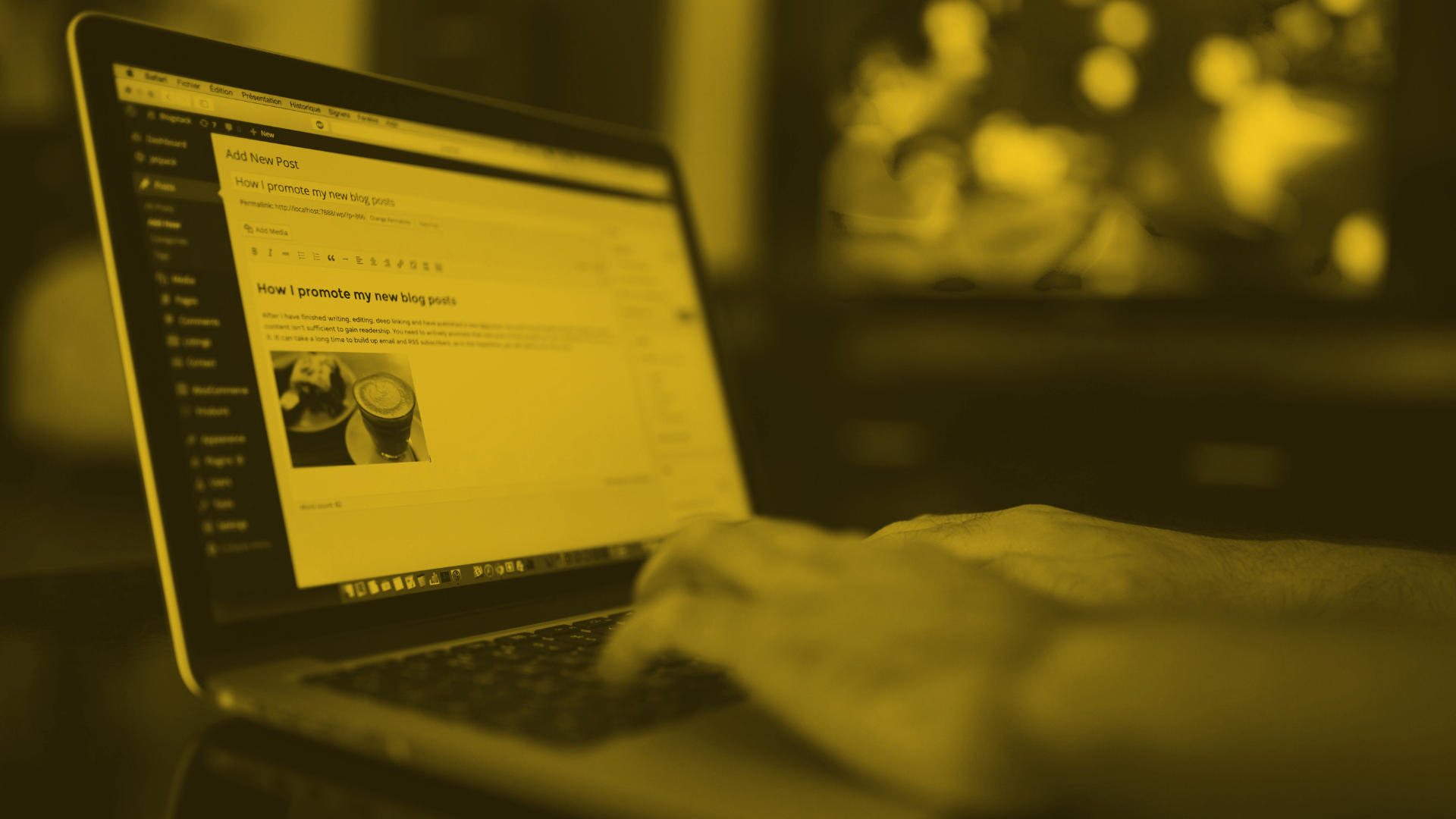

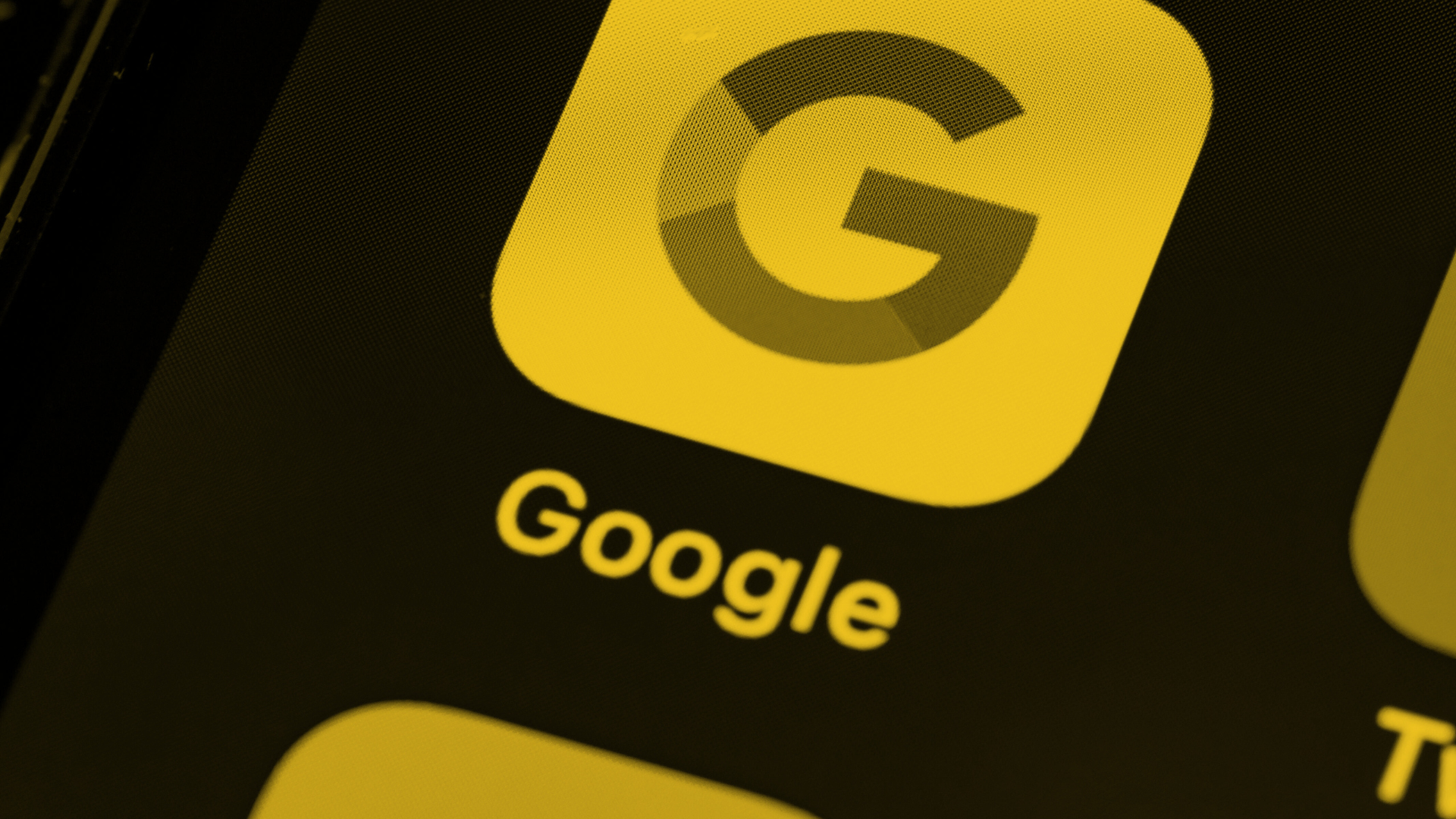
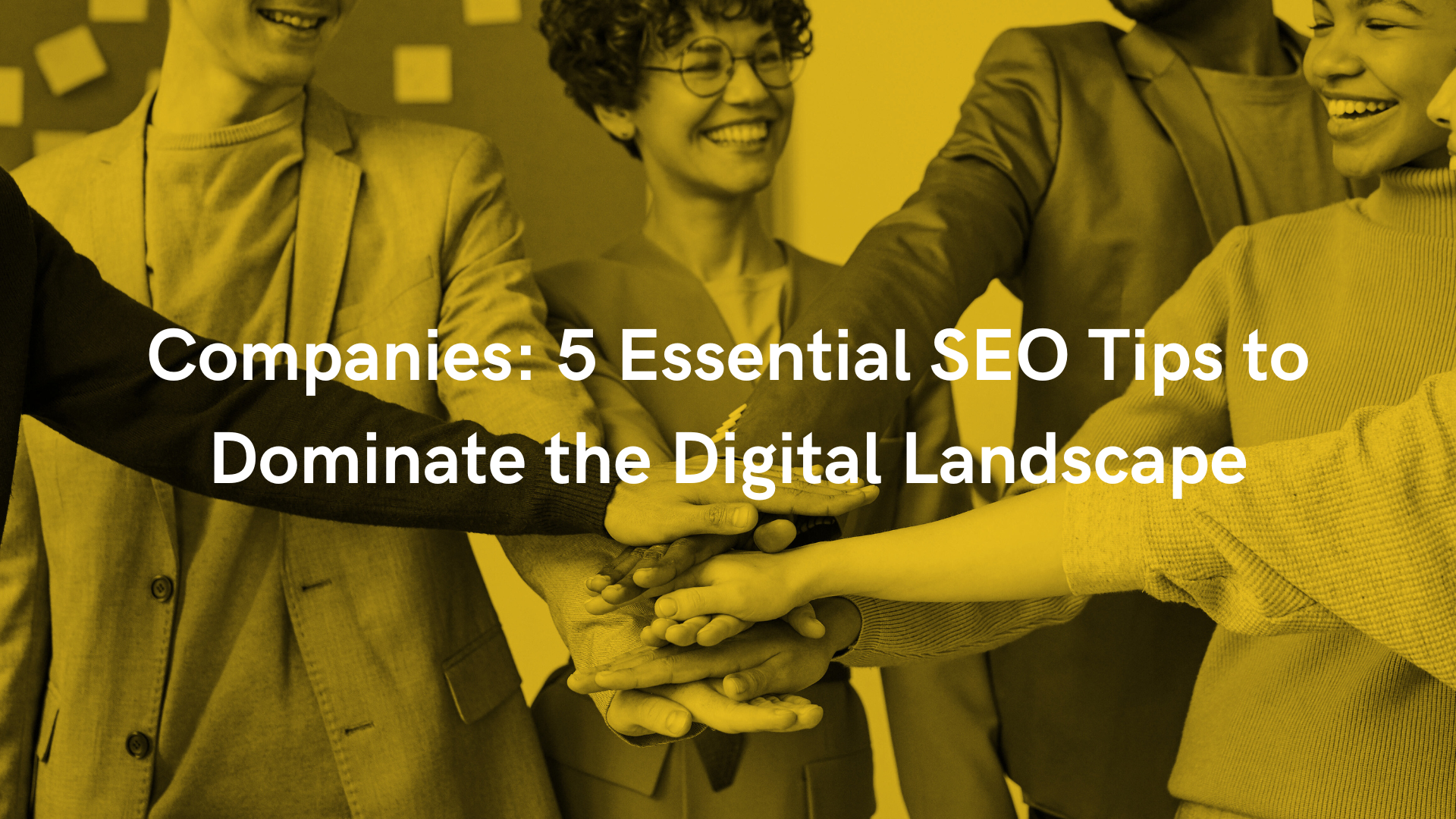



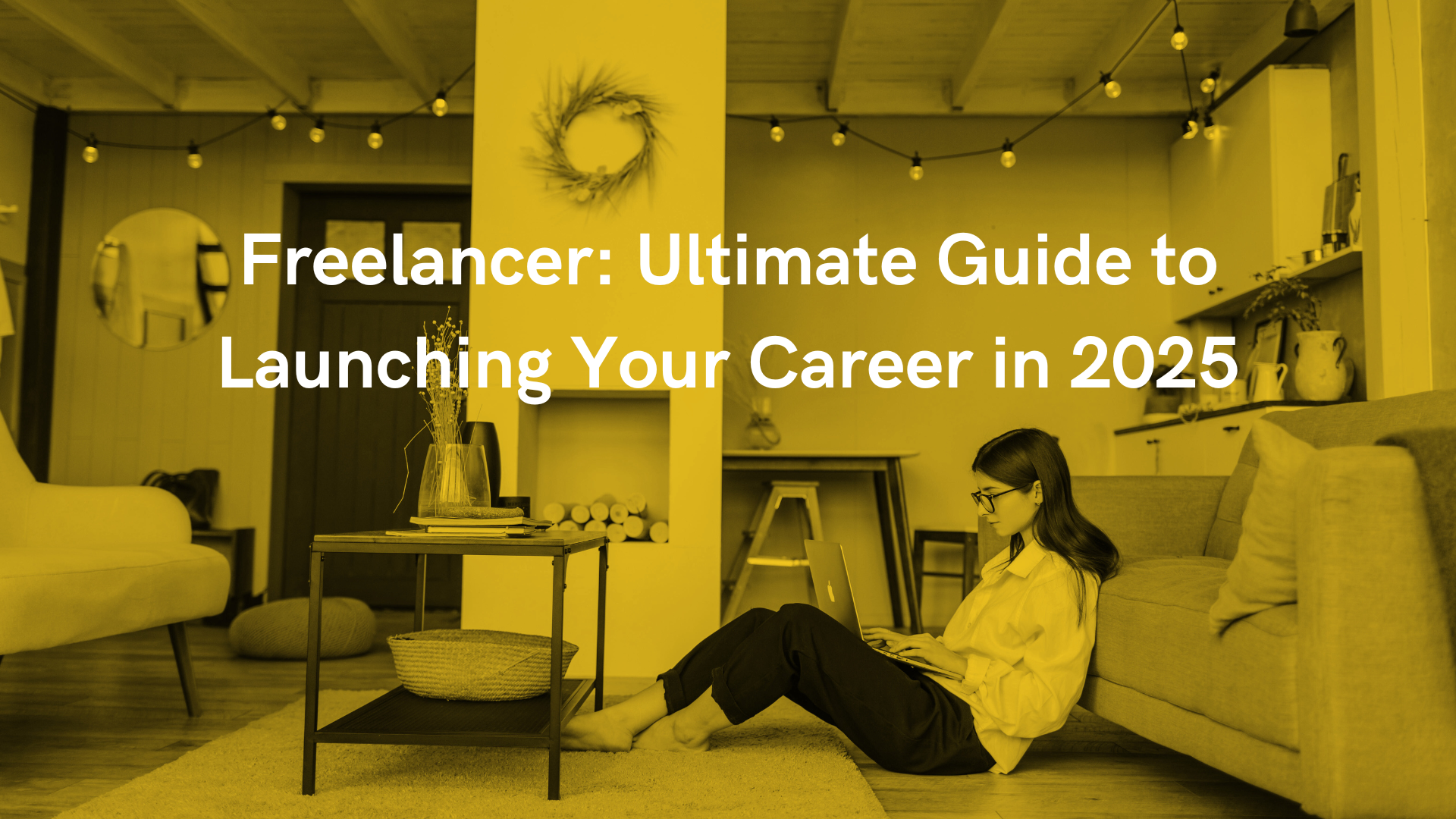
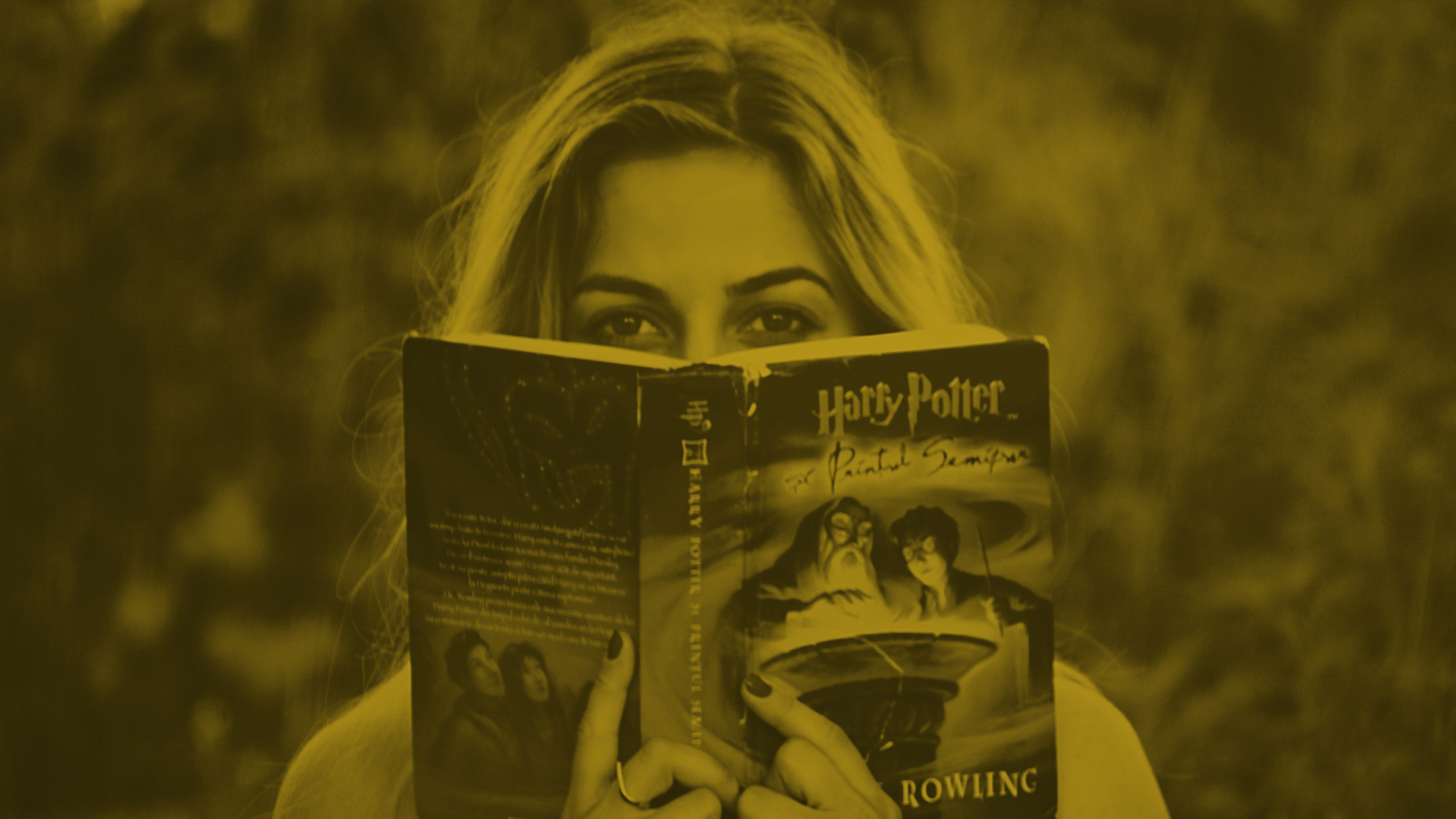

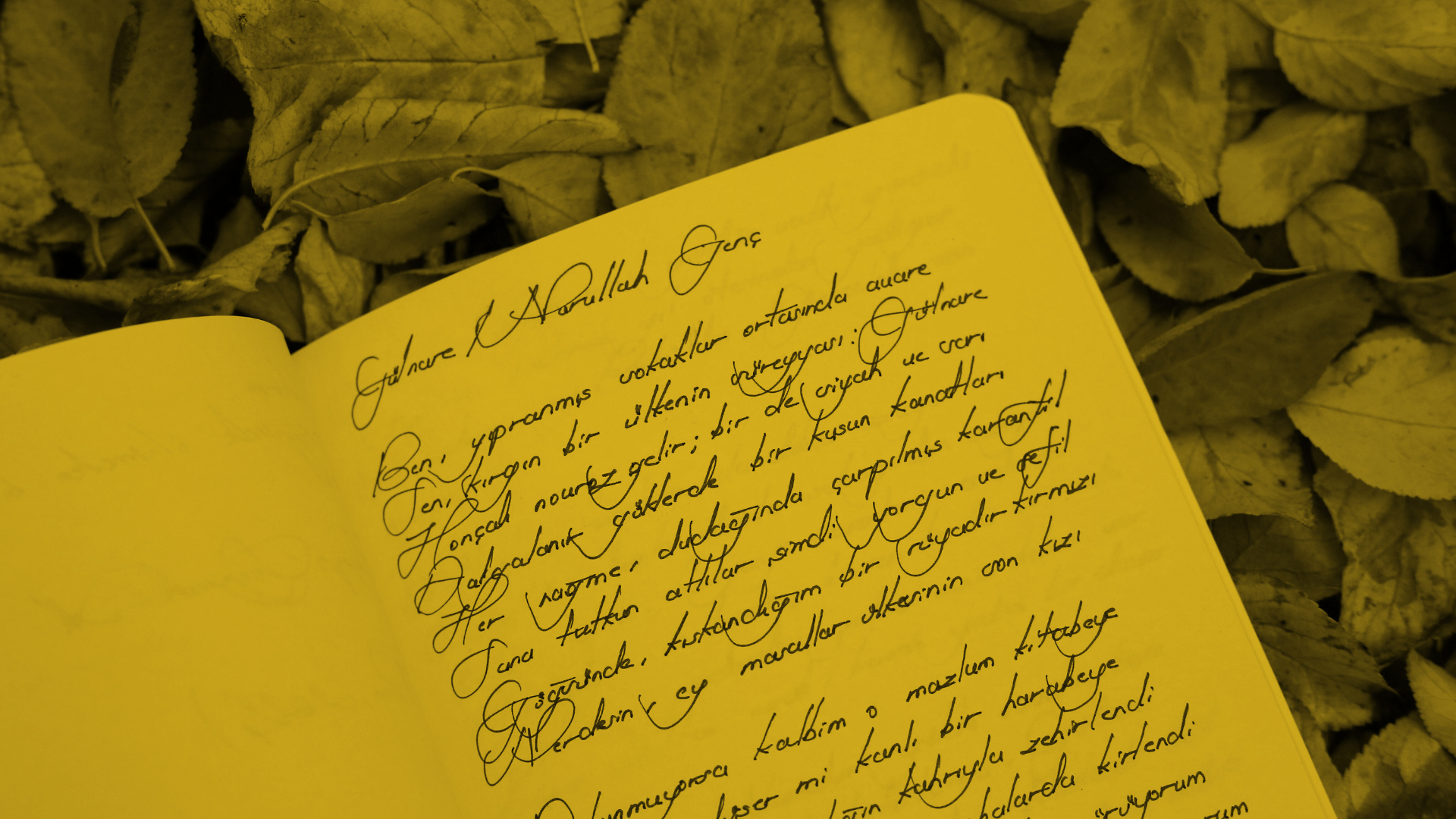
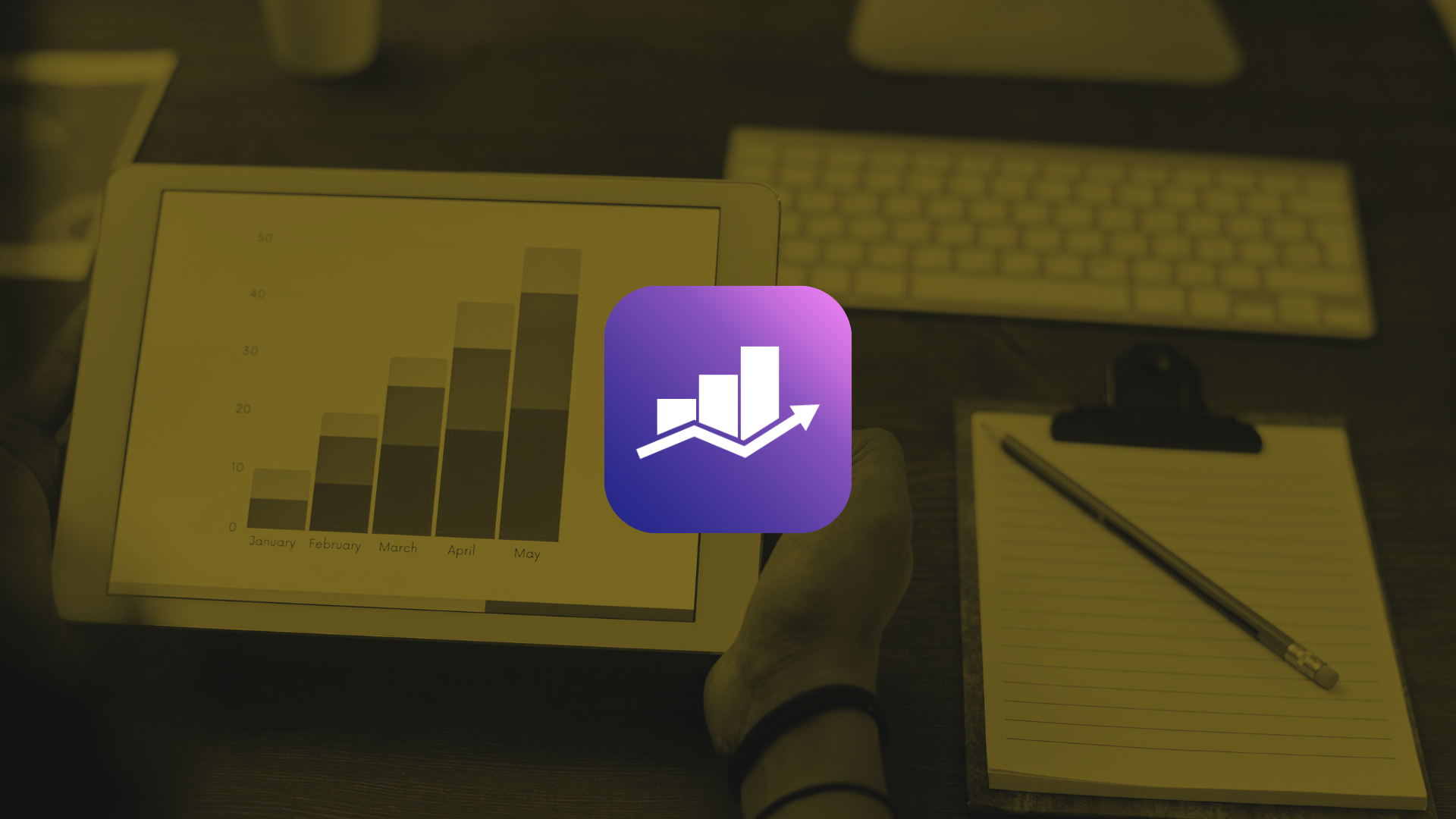
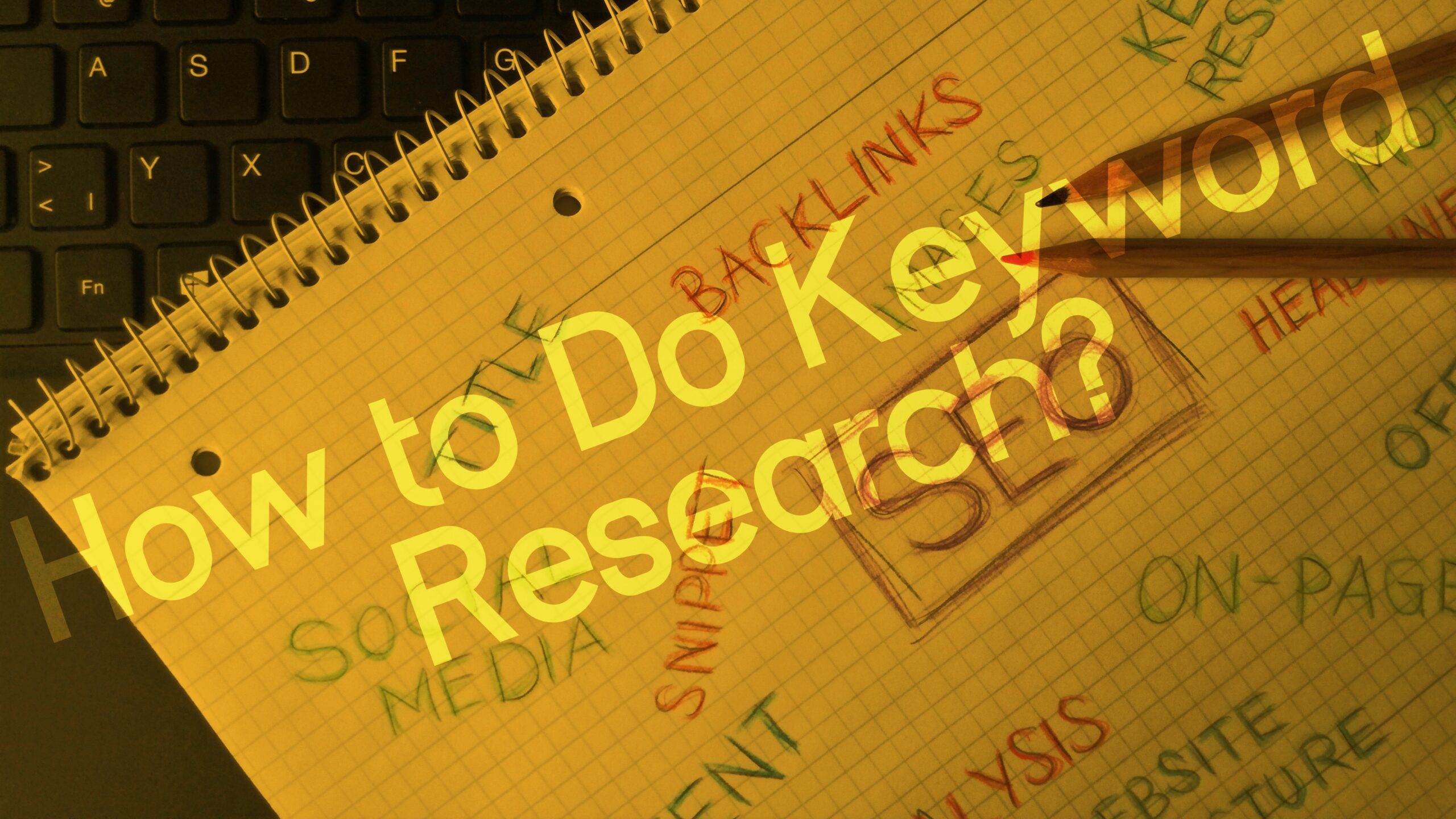



![How to make a headline? [Learn Copywriting in 3 steps]](https://matheusxaviercopy.com/wp-content/uploads/2024/11/Picsart_24-11-08_23-10-34-695-scaled.jpg)
![What is off-page SEO for website? [Understand in 1 minute]](https://matheusxaviercopy.com/wp-content/uploads/2024/11/Picsart_24-11-05_09-49-51-640-scaled.jpg)
![Content and SEO: Why do technology companies need it? [2024]](https://matheusxaviercopy.com/wp-content/uploads/2024/10/Picsart_24-10-15_17-25-02-236-scaled.jpg)


![SEO: What are the key elements? [Understand in 30 seconds]](https://matheusxaviercopy.com/wp-content/uploads/2024/10/Picsart_24-10-09_11-57-22-785-scaled.jpg)
![SEO: What is it in simple terms? [Understand in 30 seconds]](https://matheusxaviercopy.com/wp-content/uploads/2024/09/Picsart_24-09-10_11-16-03-082-scaled.jpg)